Layout and the containing block
The size and position of an element are often impacted by its containing block. Most often, the containing block is the content area of an element's nearest block-level ancestor, but this is not always the case. In this article, we examine the factors that determine an element's containing block.
When a user agent (such as your browser) lays out a document, it generates a box for every element. Each box is divided into four areas:
- Content area
- Padding area
- Border area
- Margin area
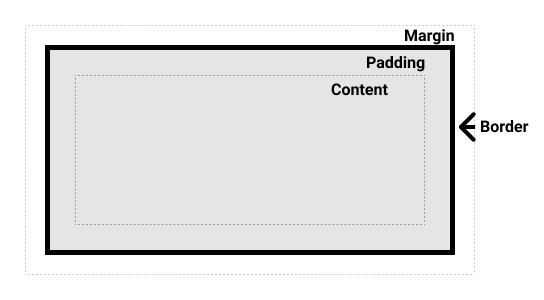
Many developers believe that the containing block of an element is always the content area of its parent, but that isn't necessarily true. Let's investigate the factors that determine what an element's containing block is.
Effects of the containing block
Before learning what determines the containing block of an element, it's useful to know why it matters in the first place.
The size and position of an element are often impacted by its containing block. Percentage values that are applied to the width, height, padding, margin, and offset properties of an absolutely positioned element (i.e., which has its position set to absolute or fixed) are computed from the element's containing block.
Identifying the containing block
The process for identifying the containing block depends entirely on the value of the element's position property:
- If the
positionproperty isstatic,relative, orsticky, the containing block is formed by the edge of the content box of the nearest ancestor element that is either a block container (such as an inline-block, block, or list-item element) or establishes a formatting context (such as a table container, flex container, grid container, or the block container itself). - If the
positionproperty isabsolute, the containing block is formed by the edge of the padding box of the nearest ancestor element that has apositionvalue other thanstatic(fixed,absolute,relative, orsticky). - If the
positionproperty isfixed, the containing block is established by the viewport (in the case of continuous media) or the page area (in the case of paged media). - If the
positionproperty isabsoluteorfixed, the containing block may also be formed by the edge of the padding box of the nearest ancestor element that has the following:- A
transformorperspectivevalue other thannone - A
will-changevalue oftransformorperspective - A
filtervalue other thannoneor awill-changevalue offilter(only works on Firefox). - A
containvalue oflayout,paint,strictorcontent(e.g.contain: paint;) - A
backdrop-filterother thannone(e.g.backdrop-filter: blur(10px);)
- A
Note: The containing block in which the root element (<html>) resides is a rectangle called the initial containing block. It has the dimensions of the viewport (for continuous media) or the page area (for paged media).
Calculating percentage values from the containing block
As noted above, when certain properties are given a percentage value, the computed value depends on the element's containing block. The properties that work this way are box model properties and offset properties:
- The
height,top, andbottomproperties compute percentage values from theheightof the containing block. - The
width,left,right,padding, andmarginproperties compute percentage values from thewidthof the containing block.
Note: A block container (such as an inline-block, block, or list-item element) either contains only inline-level boxes participating in an inline formatting context, or only block-level boxes participating in a block formatting context. An element is a block container only if it contains block-level or inline-level boxes.
Some examples
The HTML code for all our examples is:
html
<body>
<section>
<p>This is a paragraph!</p>
</section>
</body>
Only the CSS is altered in each instance below.
Example 1
In this example, the paragraph is statically positioned, so its containing block is <section> because it's the nearest ancestor that is a block container (because of display: block).
css
body {
background: beige;
}
section {
display: block;
width: 400px;
height: 160px;
background: lightgray;
}
p {
width: 50%; /* == 400px * .5 = 200px */
height: 25%; /* == 160px * .25 = 40px */
margin: 5%; /* == 400px * .05 = 20px */
padding: 5%; /* == 400px * .05 = 20px */
background: cyan;
}
Example 2
In this example, the paragraph's containing block is the <body> element, because <section> is not a block container (because of display: inline) and doesn't establish a formatting context.
css
body {
background: beige;
}
section {
display: inline;
background: lightgray;
}
p {
width: 50%; /* == half the body's width */
height: 200px; /* Note: a percentage would be 0 */
background: cyan;
}
Example 3
In this example, the paragraph's containing block is <section> because the latter's position is absolute. The paragraph's percentage values are affected by the padding of its containing block, though if the containing block's box-sizing value were border-box this would not be the case.
css
body {
background: beige;
}
section {
position: absolute;
left: 30px;
top: 30px;
width: 400px;
height: 160px;
padding: 30px 20px;
background: lightgray;
}
p {
position: absolute;
width: 50%; /* == (400px + 20px + 20px) * .5 = 220px */
height: 25%; /* == (160px + 30px + 30px) * .25 = 55px */
margin: 5%; /* == (400px + 20px + 20px) * .05 = 22px */
padding: 5%; /* == (400px + 20px + 20px) * .05 = 22px */
background: cyan;
}
Example 4
In this example, the paragraph's position is fixed, so its containing block is the initial containing block (on screens, the viewport). Thus, the paragraph's dimensions change based on the size of the browser window.
css
body {
background: beige;
}
section {
width: 400px;
height: 480px;
margin: 30px;
padding: 15px;
background: lightgray;
}
p {
position: fixed;
width: 50%; /* == (50vw - (width of vertical scrollbar)) */
height: 50%; /* == (50vh - (height of horizontal scrollbar)) */
margin: 5%; /* == (5vw - (width of vertical scrollbar)) */
padding: 5%; /* == (5vw - (width of vertical scrollbar)) */
background: cyan;
}
Example 5
In this example, the paragraph's position is absolute, so its containing block is <section>, which is the nearest ancestor with a transform property that isn't none.
css
body {
background: beige;
}
section {
transform: rotate(0deg);
width: 400px;
height: 160px;
background: lightgray;
}
p {
position: absolute;
left: 80px;
top: 30px;
width: 50%; /* == 200px */
height: 25%; /* == 40px */
margin: 5%; /* == 20px */
padding: 5%; /* == 20px */
background: cyan;
}
See also
- The
allproperty resets all CSS declarations to a given known state - CSS key concepts: