scrollbar-gutter
The scrollbar-gutter CSS property allows authors to reserve space for the scrollbar, preventing unwanted layout changes as the content grows while also avoiding unnecessary visuals when scrolling isn't needed.
An element's scrollbar gutter is the space between the inner border edge and the outer padding edge, where the browser may display a scrollbar. If no scrollbar is present, the gutter will be painted as an extension of the padding.
The browser determines whether classic scrollbars or overlay scrollbars are used:
- Classic scrollbars are always placed in a gutter, consuming space when present.
- Overlay scrollbars are placed over the content, not in a gutter, and are usually partially transparent.
Syntax
css
/* Initial value */
scrollbar-gutter: auto;
/* "stable" keyword, with optional modifier */
scrollbar-gutter: stable;
scrollbar-gutter: stable both-edges;
/* Global values */
scrollbar-gutter: inherit;
scrollbar-gutter: initial;
scrollbar-gutter: revert;
scrollbar-gutter: revert-layer;
scrollbar-gutter: unset;
Values
auto-
The initial value. Classic scrollbars create a gutter when
overflowisscroll, or whenoverflowisautoand the box is overflowing. Overlay scrollbars do not consume space. stable-
When using classic scrollbars, the gutter will be present if
overflowisauto,scroll, orhiddeneven if the box is not overflowing. When using overlay scrollbars, the gutter will not be present. both-edges-
If a gutter would be present on one of the inline start/end edges of the box, another will be present on the opposite edge as well.
Formal definition
| Initial value | auto |
|---|---|
| Applies to | scrolling boxes |
| Inherited | no |
| Computed value | as specified |
| Animation type | discrete |
Formal syntax
Examples
The examples below show how the different values for the scrollbar-gutter property would affect a scrollable div element (.container) with one or more paragraphs contained within.
Note: In the images for the examples, the user's system settings are set to classic scrollbars (always shown).
Example 1
Prevent unneeded layout changes as the content growing or shrinking causes the scrollbar to appear/disappear, a space is reserved for it.
css
.container {
scrollbar-gutter: stable;
}

Example 2
Add symmetric spacing to both sides of the box so the content is centered:
css
.container {
scrollbar-gutter: stable both-edges;
}
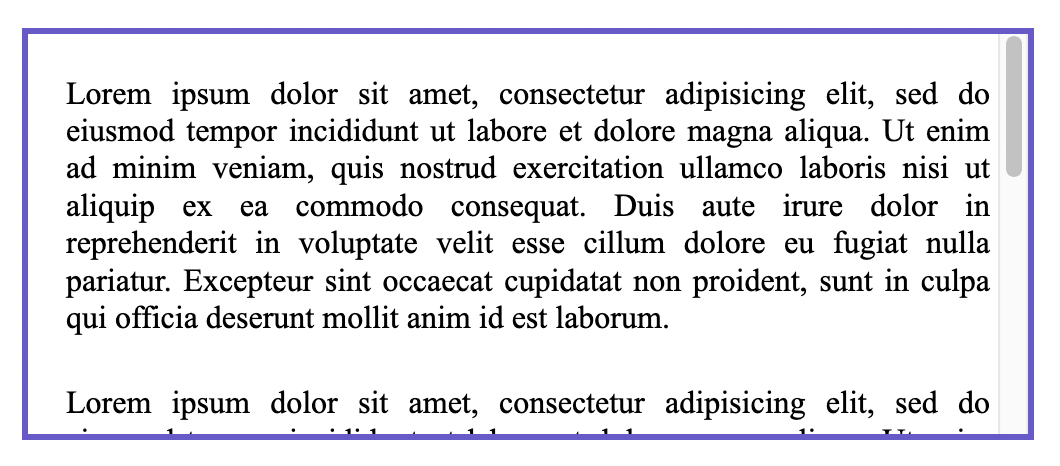
Example 3
Align the contents of a non-scrolling element and a scrolling one adjacent to it:
This example shows two divs side by side. The one on the left has no scroll, but the one on the right does. Both have scrollbar-gutter applied, which also reserves space for the div on the left which doesn't have scrollable content. This is a good technique to use to keep the width of content consistent.
css
.container1 {
overflow: hidden;
scrollbar-gutter: stable;
}
.container2 {
scrollbar-gutter: stable;
}
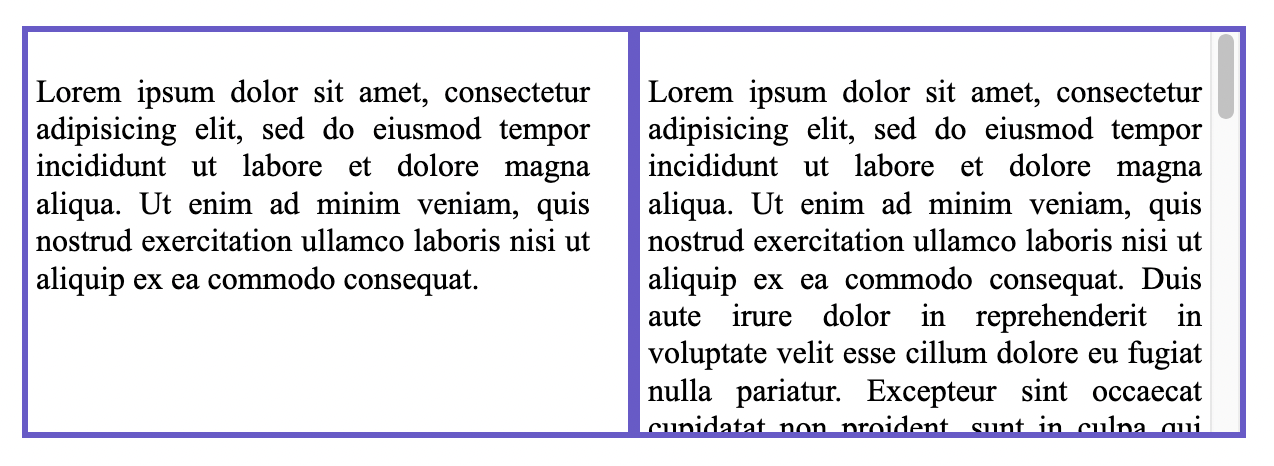
Overlay scrollbars
For reference, this image shows the same div as above, but with the user's system settings set to overlay scrollbars. Note here the scrollbar will only show when the user is scrolling and on top of the content, so no space is reserved for it and the scrollbar-gutter property has no effect.
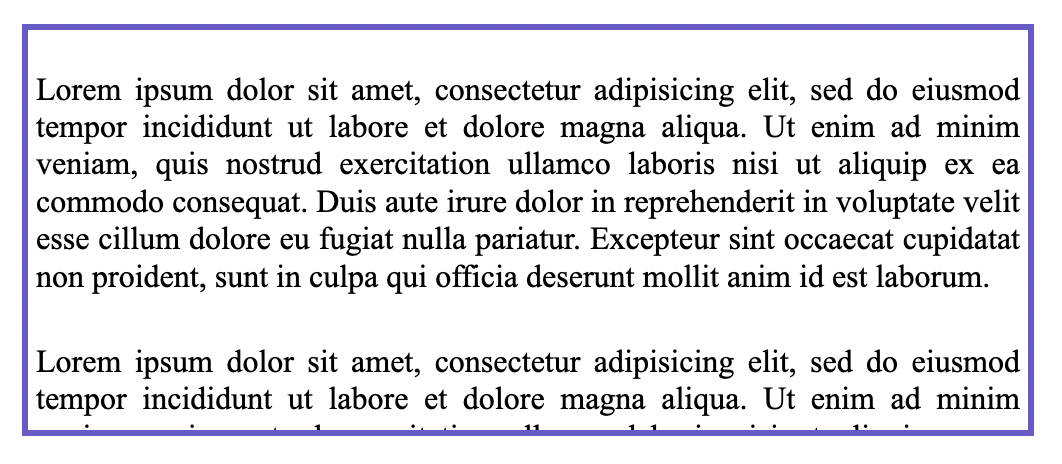
Specifications
| Specification |
|---|
| CSS Overflow Module Level 3 # scrollbar-gutter-property |
Browser compatibility
BCD tables only load in the browser