Adding features to our bouncing balls demo
In this assessment, you are expected to use the bouncing balls demo from the previous article as a starting point, and add some new and interesting features to it.
| Prerequisites: | Before attempting this assessment you should have already worked through all the articles in this module. |
|---|---|
| Objective: | To test comprehension of JavaScript objects and object-oriented constructs |
Starting point
To get this assessment started, make a local copy of index-finished.html, style.css, and main-finished.js from our last article in a new directory in your local computer.
Alternatively, you could use a site like JSBin or Glitch to do your assessment. You could paste the HTML, CSS and JavaScript into one of these online editors. If the online editor you are using doesn't have separate JavaScript/CSS panels, feel free to put them inline <script>/<style> elements inside the HTML page.
Note: If you get stuck, then ask us for help — see the Assessment or further help section at the bottom of this page.
Hints and tips
A couple of pointers before you get started.
- This assessment is quite challenging. Read the whole assessment before you start coding, and take each step slowly and carefully.
- It might be a good idea to save a separate copy of the demo after you get each stage working, so you can refer back to it if you find yourself in trouble later on.
Project brief
Our bouncy ball demo is fun, but now we want to make it a little bit more interactive by adding a user-controlled evil circle, which will eat the balls if it catches them. We also want to test your object-building skills by creating a generic Shape() object that our balls and evil circle can inherit from. Finally, we want to add a score counter to track the number of balls left to capture.
The following screenshot gives you an idea of what the finished program should look like:
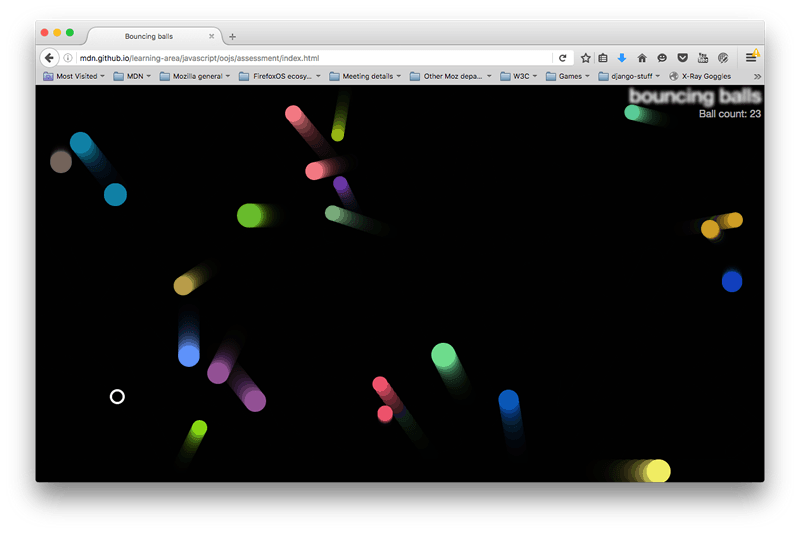
To give you more of an idea, have a look at the finished example (no peeking at the source code!)
Steps to complete
The following sections describe what you need to do.
Create a Shape class
First of all, create a new Shape class. This has only a constructor. The Shape constructor should define the x, y, velX, and velY properties in the same way as the Ball() constructor did originally, but not the color and size properties.
The Ball class should be made to derive from Shape using extends. The constructor for Ball should:
- take the same arguments as before:
x,y,velX,velY,size, andcolor - call the
Shapeconstructor usingsuper(), passing in thex,y,velX, andvelYarguments - initialize its own
colorandsizeproperties from the parameters it is given.
The Ball constructor should define a new property called exists, which is used to track whether the balls exist in the program (have not been eaten by the evil circle). This should be a boolean (true/false), initialized to true in the constructor.
The collisionDetect() method of the Ball class needs a small update. A ball needs to be considered for collision detection only if the exists property is true. So, replace the existing collisionDetect() code with the following code:
js
collisionDetect() {
for (const ball of balls) {
if (!(this === ball) && ball.exists) {
const dx = this.x - ball.x;
const dy = this.y - ball.y;
const distance = Math.sqrt(dx * dx + dy * dy);
if (distance < this.size + ball.size) {
ball.color = this.color = randomRGB();
}
}
}
}
As discussed above, the only addition is to check if the ball exists — by using ball.exists in the if conditional.
The ball draw() and update() method definitions should be able to stay exactly the same as they were before.
At this point, try reloading the code — it should work just the same as it did before, with our redesigned objects.
Defining EvilCircle
Now it's time to meet the bad guy — the EvilCircle()! Our game is only going to involve one evil circle, but we are still going to define it using a constructor that inherits from Shape(), to give you some practice. You might want to add another circle to the app later on that can be controlled by another player, or have several computer-controlled evil circles. You're probably not going to take over the world with a single evil circle, but it will do for this assessment.
Create a definition for an EvilCircle class. It should inherit from Shape using extends.
EvilCircle constructor
The constructor for EvilCircle should:
- be passed just
x,yarguments - pass the
x,yarguments up to theShapesuperclass along with values forvelXandvelYhardcoded to 20. You should do this with code likesuper(x, y, 20, 20); - set
colortowhiteandsizeto10.
Finally, the constructor should set up the code enabling the user to move the evil circle around the screen:
js
window.addEventListener("keydown", (e) => {
switch (e.key) {
case "a":
this.x -= this.velX;
break;
case "d":
this.x += this.velX;
break;
case "w":
this.y -= this.velY;
break;
case "s":
this.y += this.velY;
break;
}
});
This adds a keydown event listener to the window object so that when a key is pressed, the event object's key property is consulted to see which key is pressed. If it is one of the four specified keys, then the evil circle will move left/right/up/down.
Defining methods for EvilCircle
The EvilCircle class should have three methods, as described below.
draw()
This method has the same purpose as the draw() method for Ball: it draws the object instance on the canvas. The draw() method for EvilCircle will work in a very similar way, so you can start by copying the draw() method for Ball. You should then make the following changes:
- We want the evil circle to not be filled in, but rather just have an outer line (stroke). You can achieve this by updating
fillStyleandfill()tostrokeStyleandstroke()respectively. - We also want to make the stroke a bit thicker, so you can see the evil circle a bit more easily. This can be achieved by setting a value for
lineWidthsomewhere after thebeginPath()call (3 will do).
checkBounds()
This method will do the same thing as the first part of the update() method for Ball — look to see whether the evil circle is going to go off the edge of the screen, and stop it from doing so. Again, you can mostly just copy the update() method for Ball, but there are a few changes you should make:
- Get rid of the last two lines — we don't want to automatically update the evil circle's position on every frame, because we will be moving it in some other way, as you'll see below.
- Inside the
if ()statements, if the tests return true we don't want to updatevelX/velY; we want to instead change the value ofx/yso the evil circle is bounced back onto the screen slightly. Adding or subtracting (as appropriate) the evil circle'ssizeproperty would make sense.
collisionDetect()
This method will act in a very similar way to the collisionDetect() method for Ball method, so you can use a copy of that as the basis of this new method. But there are a couple of differences:
- In the outer
ifstatement, you no longer need to check whether the current ball in the iteration is the same as the ball that is doing the checking — because it is no longer a ball, it is the evil circle! Instead, you need to do a test to see if the ball being checked exists (with which property could you do this with?). If it doesn't exist, it has already been eaten by the evil circle, so there is no need to check it again. - In the inner
ifstatement, you no longer want to make the objects change color when a collision is detected — instead, you want to set any balls that collide with the evil circle to not exist any more (again, how do you think you'd do that?).
Bringing the evil circle into the program
Now we've defined the evil circle, we need to actually make it appear in our scene. To do this, you need to make some changes to the loop() function.
- First of all, create a new evil circle object instance (specifying the necessary parameters). You only need to do this once, not on every iteration of the loop.
- At the point where you loop through every ball and call the
draw(),update(), andcollisionDetect()functions for each one, make it so that these functions are only called if the current ball exists. - Call the evil circle instance's
draw(),checkBounds(), andcollisionDetect()methods on every iteration of the loop.
Implementing the score counter
To implement the score counter, follow the following steps:
- In your HTML file, add a
<p>element just below the h1 element containing the text "Ball count: ". - In your CSS file, add the following rule at the bottom:
css
p { position: absolute; margin: 0; top: 35px; right: 5px; color: #aaa; } - In your JavaScript, make the following updates:
- Create a variable that stores a reference to the paragraph.
- Keep a count of the number of balls on screen in some way.
- Increment the count and display the updated number of balls each time a ball is added to the scene.
- Decrement the count and display the updated number of balls each time the evil circle eats a ball (causes it not to exist).
Assessment or further help
If you would like your work assessed, or are stuck and want to ask for help:
- Put your work into an online shareable editor such as CodePen, jsFiddle, or Glitch.
- Write a post asking for assessment and/or help at the MDN Discourse forum Learning category. Your post should include:
- A descriptive title such as "Assessment wanted for Adding bouncing balls features".
- Details of what you have already tried, and what you would like us to do, e.g. if you are stuck and need help, or want an assessment.
- A link to the example you want assessed or need help with, in an online shareable editor (as mentioned in step 1 above). This is a good practice to get into — it's very hard to help someone with a coding problem if you can't see their code.
- A link to the actual task or assessment page, so we can find the question you want help with.